Learn where are Chrome bookmarks stored in Windows 10 PC, find Chrome bookmarks location to backup Chrome bookmarks or export Google Chrome bookmarks.
Bookmarks are one of the best ways using which we can save our favourite web pages on the web browsers. It helps ease out the navigation and accessing the website without going for a search once again.
There are hundreds of free secure web browsers available for Windows operating systems but Google Chrome always stands out to be the best and fastest web browser for Windows 10 PC.
Almost all web browsers come with the capability of saving bookmarks and Google Chrome also has that ability.
Google Chrome browser gives you the freedom to create, view, edit bookmarks according to your need. You can easily find a particular bookmark, organize your bookmarks (alphabetically or folder wise), and find any lost bookmark too. Even, the process to backup chrome bookmarks and restore chrome bookmarks are pretty simple.
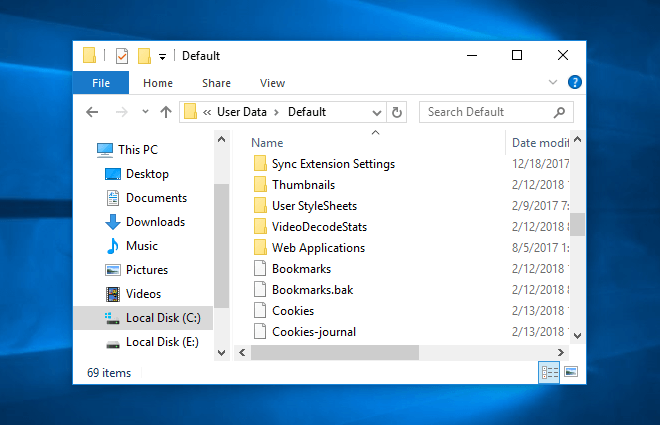
As we all know, it is very easy to add a bookmark in Google Chrome web browser. However, most of us are not familiar – Where are chrome bookmarks stored in Windows 10 PC? How to find Windows 10 Chrome bookmarks location.
Over the past few days, we have received many requests from our readers asking questions regarding Google Chrome bookmarks location on Windows PC.
To help out our readers, we came up with this tutorial where we are going to explain some of the most frequently asked questions: Where are my bookmarks stored in Windows 10 PC? How to export Chrome bookmarks and how to import bookmarks and settings in Google Chrome?
Google Chrome Bookmarks Location Windows 10
Viewing and editing bookmarks in Chrome browser are super simple, only you have to click on the three vertical dots Menu icon and then select Bookmarks option. Now, you will be able to see all the bookmarks of your favourite web pages which you have added in order to navigate to them in seconds without typing in the search bar.
But do you have any idea where does Chrome save its bookmarks on your Windows computer?
Well, many people don’t know but there is an actual Google Chrome bookmarks location where all the chrome bookmarks are stored.
To find out the Google Chrome bookmarks folder on your computer, you have to just type chrome://version in the address bar of your Google Chrome browser and press Enter. Now, you will be able to see the bookmarks location of your Chrome web browser listed as the Profile Path there.

In short, if you want to access Chrome bookmarks folder then open the following directory:
Windows 7, Windows 8.1, and Windows 10 Chrome bookmarks location:
C:\Users\<username>\AppData\Local\Google\Chrome\User Data\Default
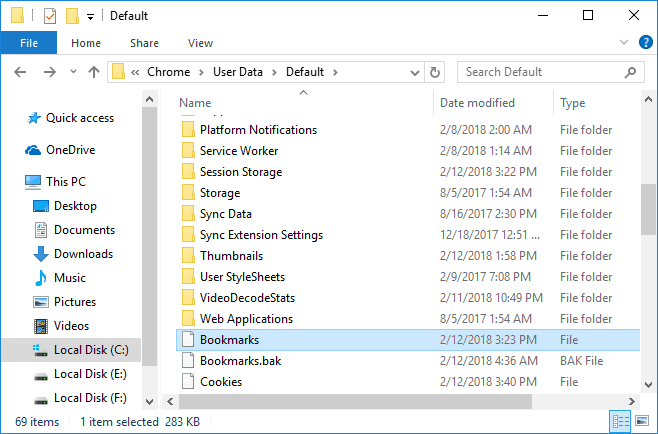
Important note: Before accessing the bookmarks location, make sure you have enabled showing Hidden items. To show hidden files in Windows 10 PC, open This PC > View > check Hidden items box which is located under the Show/hide menu.
Mac OS X El Capitan Google Chrome bookmarks location:
Users/<username>/Library/Application Support/Google/Chrome/Default
Linux Chrome bookmarks folder location:
/home/<username>/.config/google-chrome/default
Once you have opened the above-explained directory, you will find all the Google Chrome saved bookmarks there along with various other saved data. We hope that now you know very well, where are chrome bookmarks stored Windows 10 computer?
How to Export Google Chrome Bookmarks in Windows 10
If you are moving from Google Chrome to any other web browser or just want to keep your bookmarks safe for future use then you can backup Chrome bookmarks and export them within seconds.
Once you export the bookmarks as an HTML file on your PC, you can restore Chrome bookmarks on any web browser you want to.
It is very easy to take back up of chrome bookmarks and move bookmarks to another browser. Here’s how to export bookmarks from Chrome browser:
Step (1): First of all, click on the Google Chrome Menu icon (three vertical dots) and then select Bookmarks > Bookmark manager.
Step (2): Now from the top right corner of Bookmarks window, click on the three vertical dots Organize icon and then select Export Bookmarks.
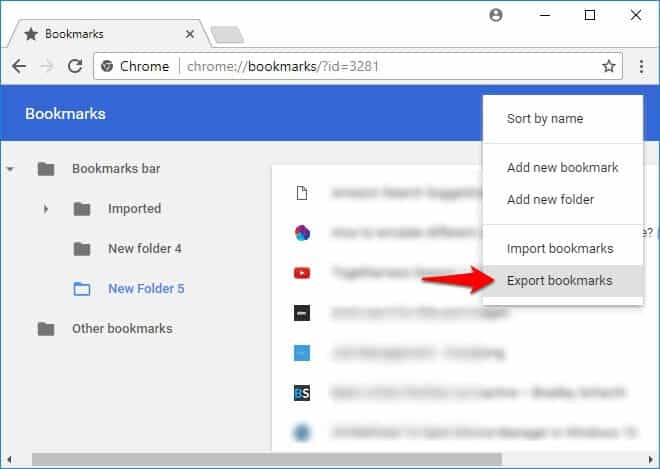
Step (3): Next, browse the location where you want to save the bookmarks and then click on the Save button.
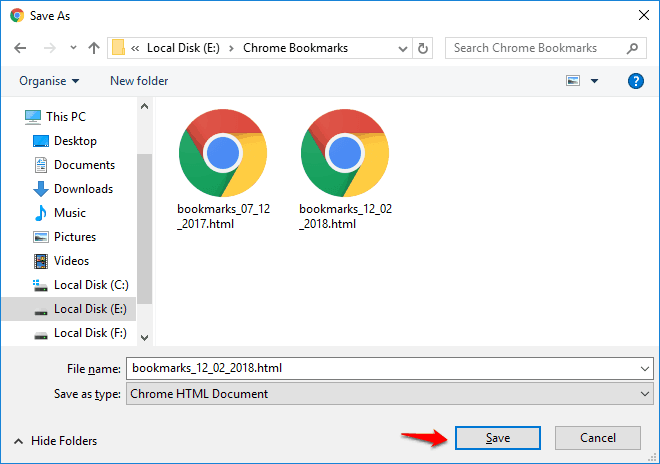
Once you have saved the Google Chrome bookmarks as an HTML file on your computer, now you can use this file to import your bookmarks into another browser whenever you need.
We hope that this guide clears your doubt regarding how to backup bookmarks in Google Chrome.
How to Import Bookmarks and Settings in Google Chrome
If you have also decided to use Google Chrome browser after trying some of the fastest web browsers in the world or just coming from any other browser to Google Chrome then it would be a wise decision to import all your settings along with bookmarks.
The instructions explained below will help you in understanding how to import bookmarks in Google Chrome:
Step (1): At first, click on the Google Chrome Menu icon (three vertical dots) and then select Bookmarks > Import bookmarks and settings… option.
Step (2): Now, you will see the list of web browser from where you can import bookmarks.
- If you want to import bookmarks and settings from another browser to Google Chrome, select the browser and then click on Import button. That’s it!
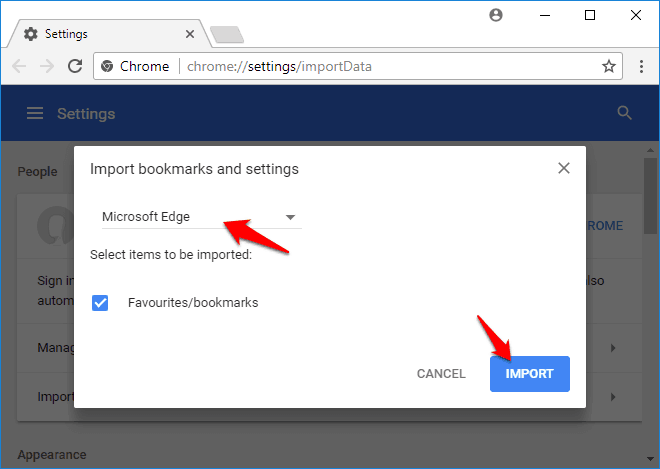
- If you want to import Google Chrome bookmarks HTML file, choose Bookmarks HTML File option and then click on Choose File button.
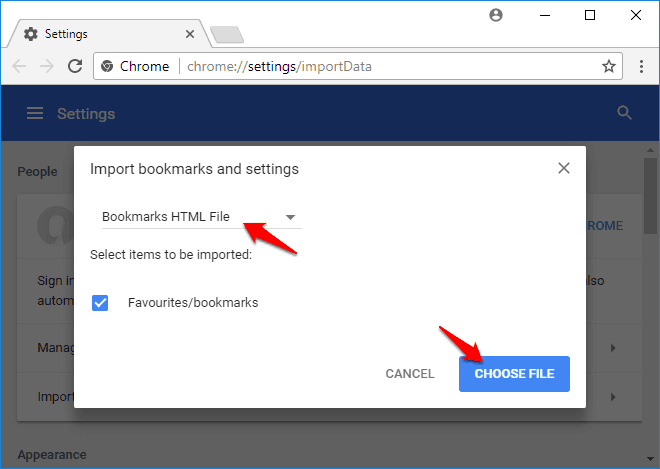
Step (3): Now, select the Chrome bookmarks HTML file from your computer and then click on Open button. That’s it!
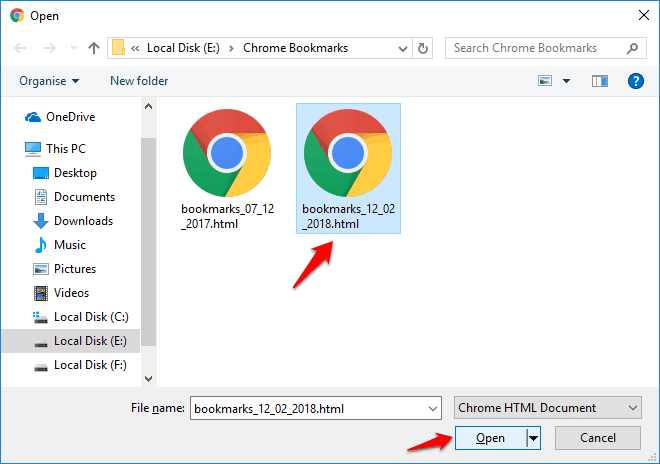
Once you follow all the importing steps carefully, the bookmarks which are present in that particular web browser or HTML file will be imported instantly and you will be able to access all the imported bookmarks on your Google Chrome web browser.
Conclusion
After reading this Google Chrome bookmarks tutorial, we are sure you know exactly how to backup bookmarks in Google Chrome browser, where are chrome bookmarks stored in Windows 10 computer, and how to import Google Chrome bookmarks.
In case, if you are still having any kind of doubts or any questions regarding Google Chrome bookmarks location in Windows 10 PC, backup Chrome bookmarks or restore Chrome bookmarks then do let us know using the comments section below.
You may also be interested in checking out:
- Where are Google Chrome Passwords Stored in Windows 11?
- How to Clear Cache in Google Chrome
- How to Enable Hardware Acceleration in Google Chrome
- How to Enable or Disable Chrome PDF Viewer
- How to Disable or Remove Google Chrome Extensions
- How to Enable or Disable JavaScript in Google Chrome Browser
- How to Install Google Chrome Extensions on Android Devices
- How to Install Google Chrome Extensions on Microsoft Edge
Hi, I am Emily.
Nice!!! Thank you for posting this informative blog. your blog is more interesting and informative.
Hey, I think your website might be having browser compatibility issues.
When I look at your website in Opera, it looks fine but when opening in Internet Explorer, it has some overlapping. I just wanted to give you a quick heads up!
Other than that, great blog!
This all fine and dandy for moving bookmarks from browser to browser (do we really need the nonsensical techspeak of “import” and “export”?
How about simply “move”? Move works well…), but it tells me nothing about restoring bookmarks when/if I do a full computer rest.
I did all this and still see no bookmarks in Chrome.