Windows 10 crashes with the blue screen of death error UNEXPECTED_STORE_EXCEPTION? Here’s how to fix Windows 10 Unexpected Store Exception blue screen error.
If you have updated your Windows 10 computer with the latest Windows 10 Update then it is possible that you may be getting Unexpected Store Exception blue screen error.
Windows 10 Unexpected Store Exception error comes under the blue screen of death errors and is known to freeze your computer leaving the admin with nothing but a blue screen to stare.
It is known that each new Windows 10 update comes with few errors and issues and UNEXPECTED_STORE_EXCEPTION error is one of these errors. To get your computer back to normal functioning, you have to fix unexpected store exception Windows 10 blue screen of death error.
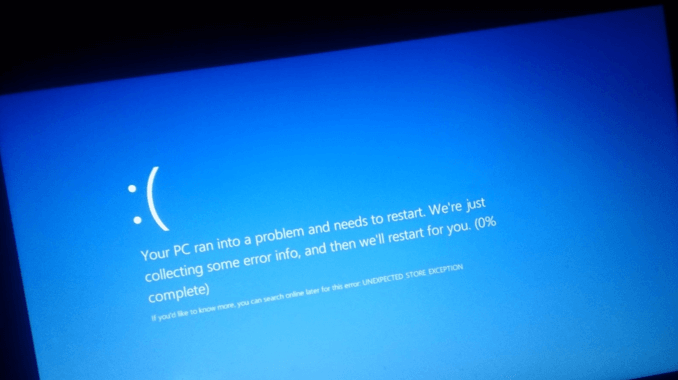
You will find many ways to fix your computer ran into a problem unexpected store exception Windows 10 error on the internet and today we are going to share the best four solutions which will help you in resolving this annoying issue.
How to Fix Unexpected Store Exception Windows 10 Blue Screen Error
As the Windows 10 Unexpected Store Exception blue screen of death error could be due to different reasons, so please try out all the below explained solutions if one didn’t help you fix it.
Since you are getting the Windows 10 blue screen of death error UNEXPECTED_STORE_EXCEPTION, your computer cannot boot into Windows 10 as normal. So, you should boot Windows 10 in Safe Mode before trying these following methods.
Method 1: Update Drivers in Windows 10
The first method which you can follow to fix unexpected_store_exception Windows 10 blue screen error includes updating all the device drivers of your Windows 10 computer. Here’s how to update drivers in Windows 10 PC:
Step (1): First of all, open Device Manager by clicking the bottom-left Start button and then typing device manager in the search box and finally selecting Device Manager from the search result.
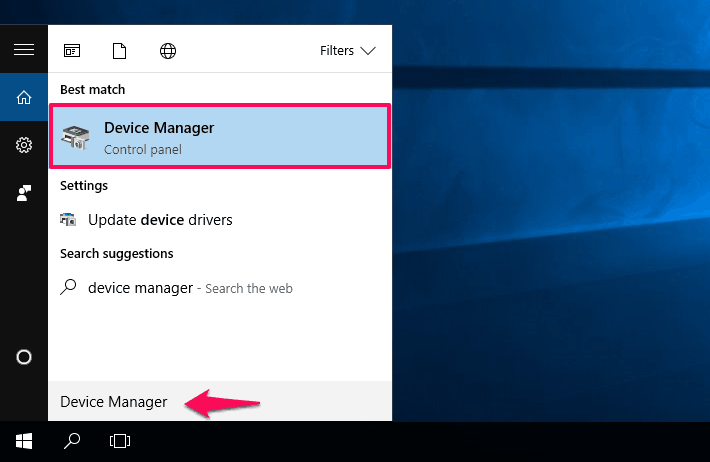
Or alternatively, just press Windows + X shortcut keys to open the power user menu and then select Device Manager from there.
Step (2): On the Device Manager window, expand each driver category to see if there’s any device available with yellow exclamation mark.
Step (3): If there is any, update those drivers just by right-clicking on the device with yellow mark and clicking Update driver option.
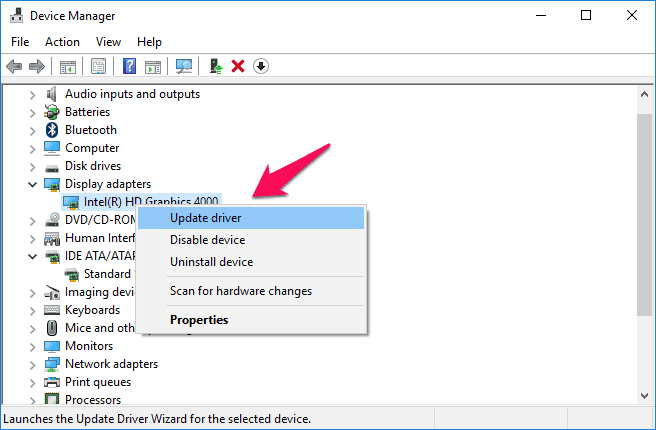
Step (4): Next, click on Search automatically for updated driver software option.
Now, Windows will start looking for any new device drivers which are available for the hardware. If new drivers are located during the scan, they will be automatically installed on your computer.
If you are able to install the drivers on your computer by following this method, finally reboot your system and Windows 10 unexpected store exception error should be resolved.
Method 2: Update or Uninstall Antivirus Program
If you are using any Antivirus Software to protect your PC from viruses and malicious programs, update it to the latest version available.
And if you are still getting the error after updating the antivirus program, disable or uninstall it and see if Unexpected Store Exception Windows 10 blue screen of death error is fixed.
Method 3: Run System File Checker in Windows 10
Sometimes, missing or corrupted system files might be the main culprit of error unexpected_store_exception in Windows 10 operating system. But don’t worry, you can use the System File Checker tool (SFC.exe) to scan for corruptions in Windows system files and restore corrupted files.
Here’s how to run System File Checker tool in Windows 10 PC to repair missing or corrupted system files:
Step (1): At first, open Command Prompt as Administrator by right-clicking on the Start button and then selecting Command Prompt (Admin) option.
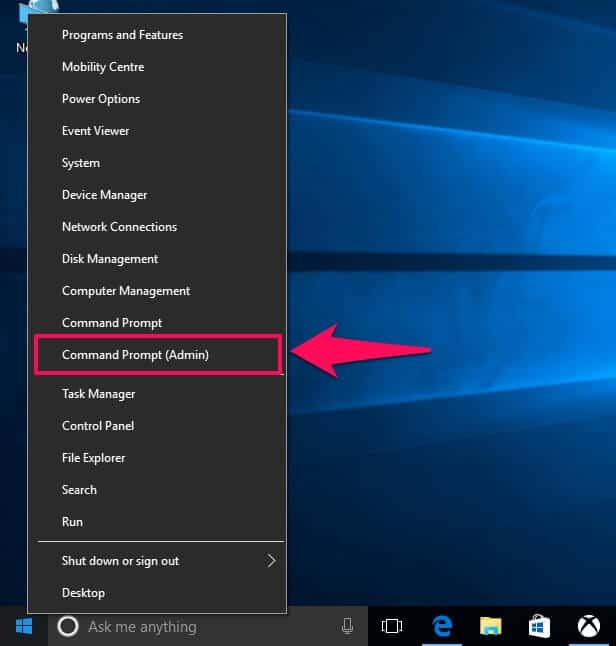
Step (2): On the Command Prompt window, enter sfc /Scannow command and then press Enter key.
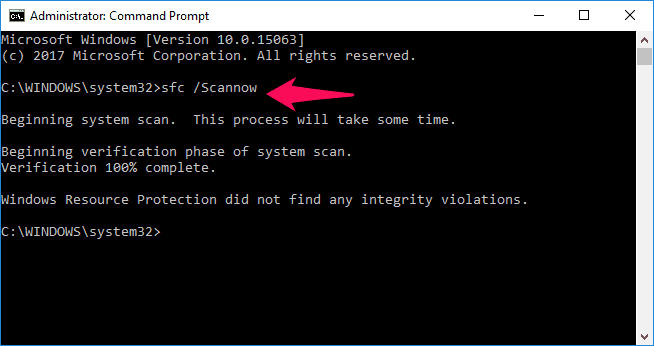
Now, the System File Checker tool will start scanning scan your system files and repairing missing or corrupted system files.
Once the scan and verification are 100% complete, close the Command Prompt window and restart your PC. This action should fix UNEXPECTED_STORE_EXCEPTION BSOD in Windows 10 operating system.
Method 4: Run Check Disk Utility in Windows 10
Another helpful thing which you can do to fix Windows 10 keeps freezing with the blue screen of death unexpected store exception error is to run Check Disk from a command line to check for and fix disk errors. Here’s how to run Check Disk utility in Windows 10 PC:
Step (1): First of all, press the combination of Windows + X keys together to open the power user menu and then select Command Prompt (Admin) from there.
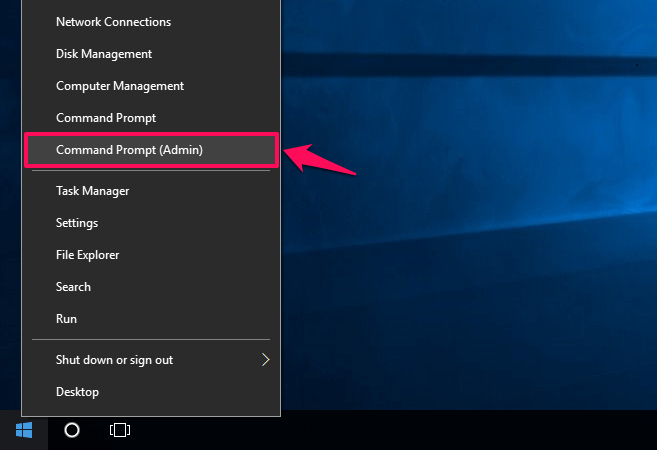
Step (2): On the Command Prompt window, type chkdsk C: /f/r /x command and then press the Enter button to start the scanning.
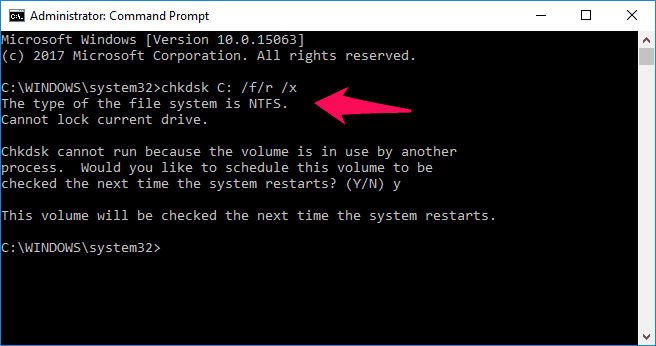
You can replace the C drive with the other drive letter which you want to scan. Here the letter f is to fix errors on the disk it finds, letter r is to locate bad sectors and recovers readable information on the disk, and letter x is to force the volume to dismount the drive before the scan starts if necessary.
Once the scanning process is completed, restart your computer. Next time you will start your computer, you shouldn’t experience UNEXPECTED_STORE_EXCEPTION Windows 10 blue screen error.
Thus, you can see how simple is to fix Windows 10 Unexpected Store Exception blue screen of death error by following these simple solutions.
Let us know using the comments section below – which method helped you in fixing Unexpected Store Exception BSOD in Windows 10 operating system?
Must read: No Sound, video and game controllers in Device Manager Windows 10
Thank You For sharing the great article for sharing.
In my own case already, I have never liked windows 8 or any other higher windows. My reasons are unconditional as they can consume a lot of data especially when you are using a private network.
Thanks for providing solutions to Windows 10 users.
Have a nice day.
Awogor Matthew
That happened to me as well. I had to format my PC.
Before doing some complex troubleshooting you need to perform basic troubleshooting like restart your computer after a major update of your OS if the error still, might be windows miss out some important updates.
Do this command RUN> gpupdate /force wait until it finished.
Thanks, Such a great idea.
I have bookmarked the website that you said.