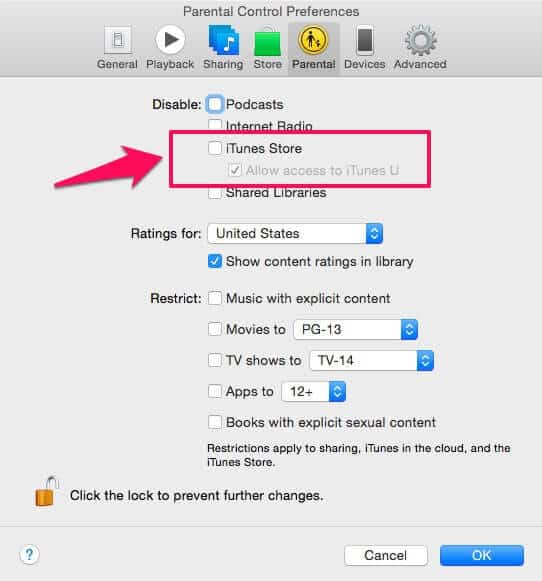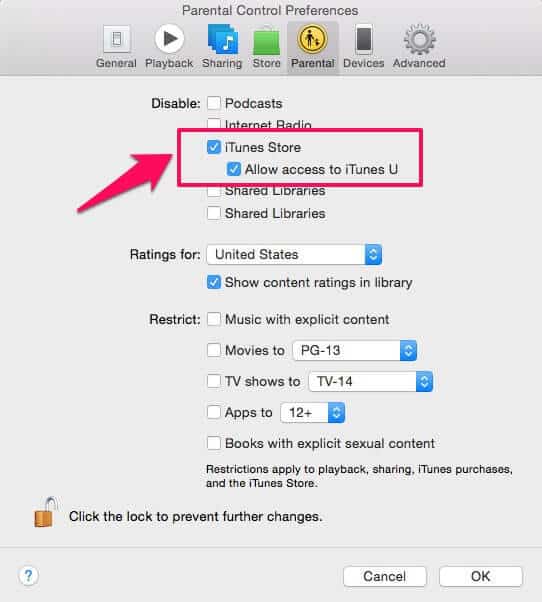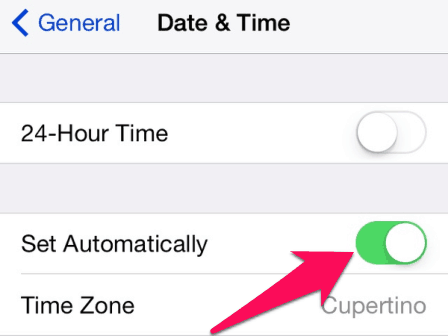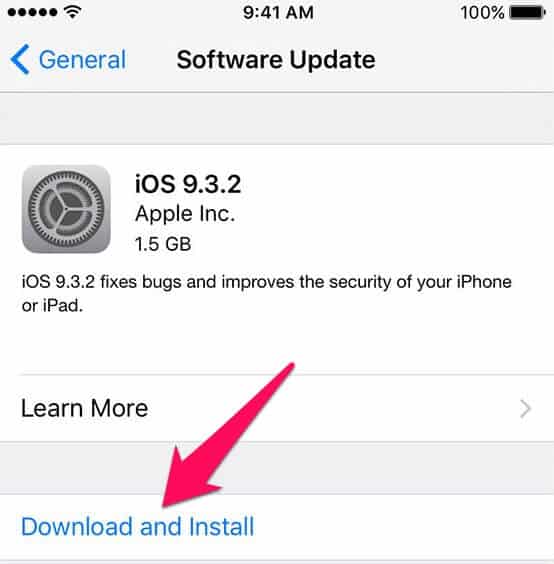Want to fix “Cannot connect to iTunes Store” or “Cannot connect to App Store” issue? Here’s how to fix cannot connect to iTunes store error on iPhone and iPad
Have you ever faced a situation where your iPad or iPhone can’t connect to the iTunes Store, App Store, and even the iBooks store etc?
You will come across an error saying “Cannot connect to iTunes Store” or “Cannot connect to App Store” in the cases when you can’t connect to app store using your iPhone, iPad, and iPod touch devices. The reason that you are getting such App Store error or iTunes Store error on your iPhone is mainly because of the network connections issues.
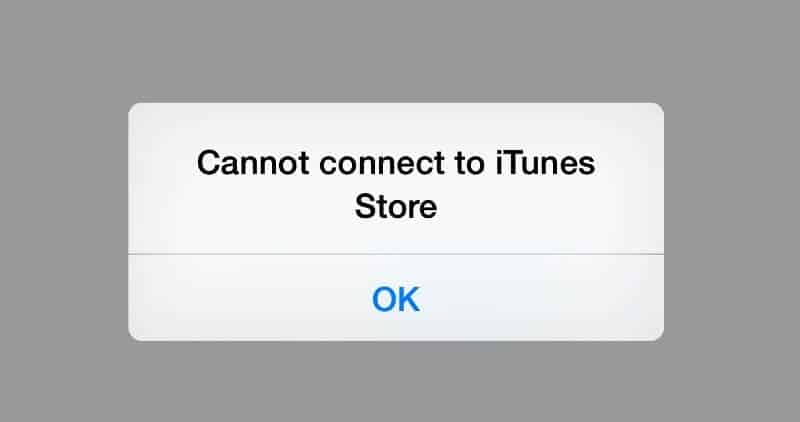
There are plenty of simple fixes which you can follow in order to fix iPhone Cannot connect to iTunes Store error. In this tutorial, we have covered almost all the possible solutions for the issues like iPhone and iPad Can’t connect to App Store or can’t connect to iTunes Store.
You may also be interested in checking out:
How to Fix “Cannot connect to iTunes Store” Error on iPhone and iPad
Within a couple of weeks, many iPhone and iPad users asked us the same questions such as: Why does my iPhone say Cannot connect to App Store? How to fix Cannot connect to iTunes Store error on iPhone and iPad? Why does my iPhone keep saying Cannot connect to iTunes Store? Why can’t I access iTunes Store on my iPhone 6? etc. and that’s the main reason for us to bringing out this iPhone troubleshooting guide.
According to the Official Apple Support, if you have issues connecting to the iTunes Store on your iPhone, iPad, iPod touch, Apple TV, Mac or PC, you might see one of these alert messages:
- “Cannot connect to the iTunes Store. An unknown error has occurred.”
- “We could not complete your iTunes Store request. The iTunes Store is temporarily unavailable. Please try again later.”
- “iTunes could not connect to the iTunes Store. Make sure your network connection is active and try again.”
- “We could not complete your iTunes Store request. The network connection could not be established. There was an error in the iTunes Store. Please try again later.”
And almost all of these iTunes store login or access errors can be resolved just by checking your settings and network connections. If you don’t know exactly what you should do to fix iPhone won’t connect to iTunes or iPad cannot connect to iTunes store issues then you can follow the different methods which we have outlined below.
So, are you ready to know how to fix cannot connect to App store or how to fix cannot connect to iTunes error on iPhone and iPad? Here we go.
Method 1: Disable or Enable iTunes Parental Controls
If you are using iTunes parental controls or restrictions to block or limit certain features and services in iTunes then simply disable iTunes Parental Controls and enable it again.
Enabling and disabling the access to iTunes Store from parental control preferences helped lots of iOS users to solve iPhone won’t connect to iTunes store and iPad cannot connect to App store error. Here’s how to enable or disable iTunes Parental Controls:
Step (1): First of all, open “iTunes” on your computer and then go to “Preferences” from the top menu.
Step (2): Next go to “Parental Control” tab and disable access to iTunes Store and allow access to iTunes U.
Step (3): Now, exit from iTunes and then open it again.
Step (4): If re-opening iTunes redirects you to iTunes U automatically then simply open “Parental control” back on iTunes and then enable access to iTunes store.
Now, finally close iTunes and start connecting to the iTunes Store on your iPhone, iPad, and iPod touch devices. You should be able to fix iPhone can’t connect to iTunes Store or App store issue.
This is the simplest fix which you can use for solving cannot connect to iTunes store iPhone and iPad error. If you are still not able to fix Connect to iTunes issue then you can follow the next method.
You might also like to see: How to Set Parental Controls on Google Chrome Browser
Method 2: Check Internet Connections
Unavailability of internet connection or bad network connections settings is some of the major reasons that Cannot connect to iTunes Store error appears on iPhone and iPad devices. So, if your wireless internet connection is not working properly then you will get such iTunes store connection issues.
To solve iPhone cannot connect to App store or can’t connect to iTunes store error, you must check your settings and network connections. Here’s how:
- You need to check and see if your iPhone or iPad is in the range of the Wi-Fi router.
- Make sure your computer or laptop is able to connect with the internet. If not then there is an issue with the Network connections you are using.
- Restart your Wi-Fi router. You can also reset Wi-Fi router if you know how to do it. Simply, turn it off and then turn it on again.
You may also be interested in reading: How to Set Bandwidth Limit on TP-Link Router
Method 3: Restart or Change Network Connections
As we have mentioned earlier that one of the reasons that your iPhone cannot connect to iTunes store is because of the internet issues, you can switch to 3G. The issue might be with your Wi-Fi router. You can turn on 3G and check if the issue is fixed on your iPhone or iPad.
- Turn on 3G connection on your iPhone or iPad.
- Now exit from the iTunes Store or App Store from your device.
- Next open iTunes Store or App Store again on your iPhone or iPad.
If you are able to access iTunes store or App store after changing network connections, it means that you are able to fix iPad can’t connect to App store issue.
Method 4: Change Date and Time
Believe it or not but the date-changing workaround works really great. This method has helped a lot of iOS users in fixing cannot connect to iTunes store iPad or iPhone problem. You can follow the steps mentioned below in order to fix cannot connect to App store issue by changing the date and time. Here’s how:
Step (1): At first, got to “Settings” of your iPhone or iPad device and then navigate to “General” tab.
Step (2): Once you are in the General tab, you need to select “Date and Time” option.
Step (3): Now you need to change the date option from “Set Automatically” to ON.
Step (4): Finally, exit from iTunes Store or App Store and open them back again.
Sometimes, changing Date and Time on iPhone, iPad, or iPod touch device helps a lot in solving the iTunes store or App Store connection issues like iPhone won’t connect to iTunes store and iPad can’t connect to App store.
Try it now on your iOS devices and let us know via the comments if it works really great for you.
Method 5: Software Update
This is the last fix which makes to our guide of how to fix cannot connect to iTunes store issue. You must check your software is up to date or not. To check and see if software update is available for your iPhone, iPad, or iPod touch device:
Step (1): Firstly, go to “Settings” and then navigate to “General” tab.
Step (2): Once you are in the General tab, go for “Software Update” option.
Step (3): If there is any software update available for your iPhone or iPad, download and install it on your iPhone.
Do you want to update your iPhone or iPad device wirelessly? Follow this Official guide.
Checking Software Update regularly and installing the iOS software on iPhone, iPad, or iPod touch device is also an ideal solution for all those iOS users who have got App store or iTunes store connection errors “Cannot connect to App Store” and “Cannot connect to iTunes Store” while trying to access iTunes store or App store. You might also like to see: How to Fix iTunes Error 3194 While Restoring or updating iPhone/iPad
Conclusion
iPad and iPhone can’t connect to App store or can’t connect to iTunes Store issue is generally due to bad internet connection. You can follow the above-explained methods as they will help you to fix cannot connect to iTunes Store issue on your iPhone and iPad devices.
Let us know using the comments section below – Which method did you follow to fix iPhone cannot connect to App store and iPhone won’t connect to iTunes error? Did you like the guide how to fix “Cannot connect to iTunes Store” error on iPhone and iPad devices?
You may also be interested in checking out these awesome iOS guides:
- How to Factory Reset iPhone or iPad in iOS 9
- Top 7 Best iOS Emulator for Windows | iOS Simulator
- How to Hard Reset iPhone 5S without Passcode
- How Do You Know If Someone Blocked Your Number on iPhone
- How to Create a Free iCloud Email Address (@icloud.com)
- How to Remove DRM from iTunes Rentals and Purchases on Mac and Windows