Do you want to disable or remove hiberfil.sys file from Windows 10? Learn what is hiberfil.sys file and how to delete hiberfil.sys file in Windows 10 PC.
Did you notice an irregularly large system file hiberfil.sys on your computer? Do you never use the hibernate function on your system and want some extra addition storage space? Did you know your hard disk or the main partition of your hard disk is always shrinking a bit even though you never install anything new?
If you answered Yes to both the first and the second question then this is the perfect guide for you where you can learn what is hiberfil.sys and how to delete hiberfil.sys file in Windows 10 computer. Also, through our third question, you learned something new today!
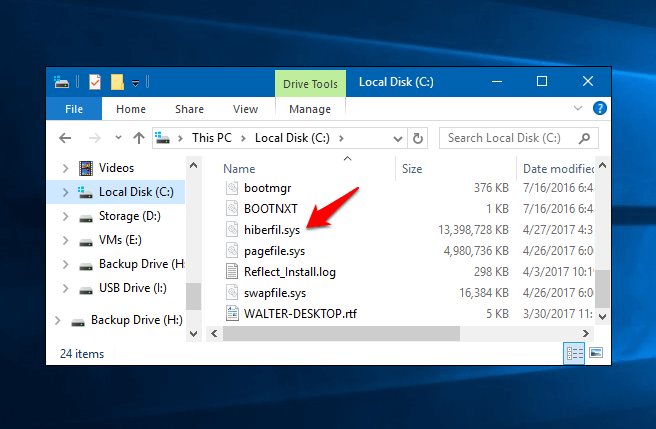
So without any further ado, now let’s dive into what is hiberfil.sys file and how to remove hiberfil.sys file from your Windows 10 PC.
What is hiberfil.sys File?
A completely fair and valid question on your behalf. Your PC has various methods of putting your system to sleep. Some of these, depending on what version of Windows you are running, is Sleep, Hibernate, Shut Down and Restart.
When we hibernate a system, all the programs and running services need to be stored in the background. Whenever you awaken the system from a hibernated state all the data which was stored when the system hibernated is recalled from the memory which Windows saves in the hiberfil.sys file.
Basically, Hibernating a system and starting it from that state is a lot faster than starting Windows from a fully shut down state and that’s the main reason why many people prefer to hibernate their systems.
If you are someone who doesn’t want to spend an unnecessary amount of electricity to keep your system in the hibernation state or if you never hibernate your computer then you don’t need to have a large hiberfil.sys file occupying space on your hard disk. Mentioned below is how to remove hiberfil.sys file from Windows 10 PC, try it out.
How to Delete hiberfil.sys File in Windows 10
Removing hiberfil.sys file from Windows 10 is a pretty simple process, but you can’t directly delete hiberfil.sys file from your system. In order to remove hiberfil.sys file from your PC, you will have to disable hibernation.
Here’s how to disable hibernate in Windows 10 PC and get rid of hiberfil.sys file:
Step (1): Press Windows + X keys together and then click on the Command Prompt (Admin) option to open the command prompt as administrator.
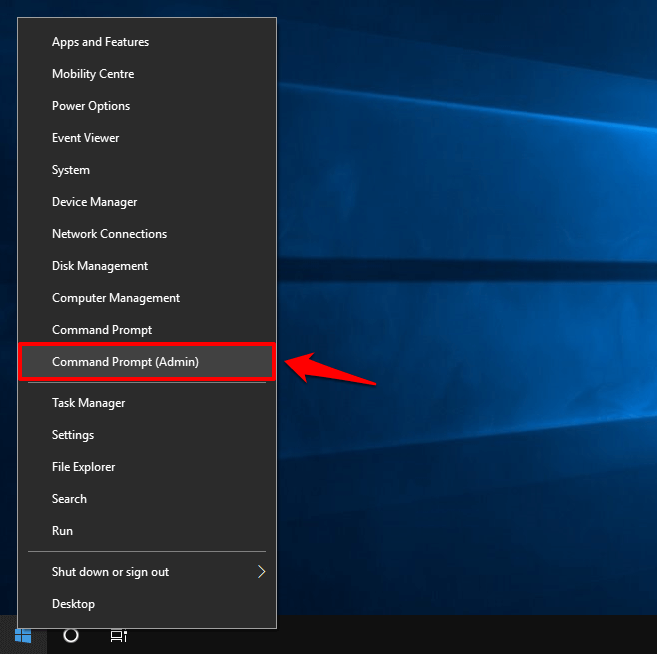
Step (2): In the command prompt window, type powercfg -h off and hit the Enter key.
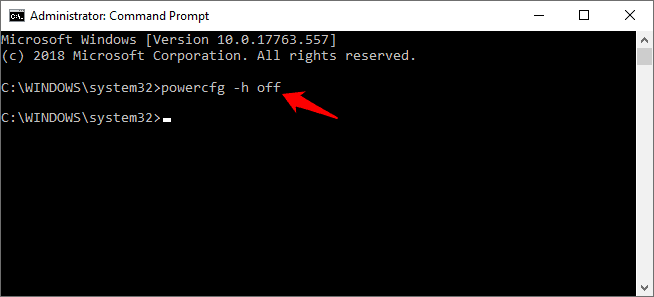
Step (3): After the command execution, close the command prompt and then restart your PC.
Now when your PC boots up back, you will notice that the option to hibernate Windows 10 is now gone and the hiberfil.sys file from your hard disk will also be gone. If you follow the steps mentioned above correctly, you will be able to successfully delete hiberfil.sys file from your Windows 10 computer.
In case, if you change your mind in the future or just want to hibernate your PC for some reasons then you can easily enable hibernation in Windows 10 PC by executing the command line powercfg -h on the same way you disabled it.
How to Delete hiberfil.sys File in Windows 8, 7, Vista, XP
You can use the exact same hiberfil.sys delete method explained above in order to remove hiberfil.sys file from other versions of Windows (Windows 8, Windows 7 or Windows Vista). But on Windows XP, the hiberfil.sys file removal process is a bit different. In order to disable hibernation on Windows XP, you need to:
- At first, open the Control Panel and then navigate to Power Options.
- In the Power Options Properties dialog box, go to the Hibernate tab.
- Now, uncheck the Enable hibernation check box and then click on the OK button.
Finally, restart your computer and the hibernation option will be disabled and hiberfil.sys file removed.
Conclusion
We hope this hiberfil.sys delete or hibernate disable guide here answered all your question – what is hiberfil.sys file and how to delete hiberfil.sys file in Windows 10 / 8 / 7 / Vista / XP?
If you think this tutorial helped you in removing hiberfil.sys file from your system and saving hard disk space then share it with your friends so that they can also save lots of hard disk space on their computers.
In case, if you have any more questions regarding deleting hiberfil.sys in Windows 10 PC or want us to help you with any other issue of yours then feel free to drop them in the comments below.
You may also be interested in checking out:
- How to Delete Windows.old folder in Windows 10
- How to Delete Documents and Data from iPhone Storage
- How to Delete All Saved Passwords from Chrome at Once
- How to Delete Continue Watching on Netflix
- What is the Difference between Sleep and Hibernate in Windows 10 PC?
- You need permission to perform this action Windows 10 Fix
- How to Delete Snapchat Account Permanently
- How to Get Help with File Explorer in Windows 10 Computers
- What is pagefile.sys and How to Disable Page File in Windows 10?