Looking for the best ways to open DAT files in Windows 10 or convert DAT file to other formats? Learn what is a DAT file and how to open DAT file in Windows 10 PC.
One of the greatest mysteries that has intrigued a lot of Windows users is the .DAT file. But do you know what is a .DAT file?
Has your curiosity ever piqued about how to open DAT file in Windows 10 PC?
Today in this guide, we are going to take a look at what is a DAT file and how to open .DAT files in Windows 10 laptop or desktop computers.
What is a .DAT File?
The .DAT file is a file that contains sensitive data which is used by programs, applications or other things on the Windows operating systems. It often contains data in binary or cryptic form, which can only be deciphered by the associated and authorized program.
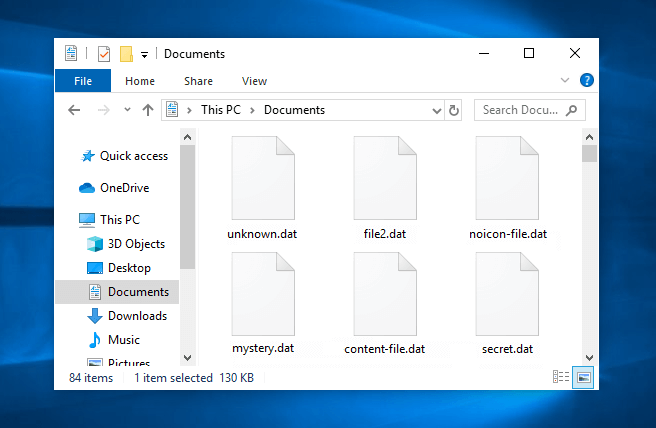
Generally speaking, it is better to not tamper with this kind of file as it may open a pandora’s box of issues and errors on the system. Some powerful programs like VCDGear or CyberLink PowerDirector may save videos or other files as .DAT sometimes since it is harder to decrypt .DAT files.
If you got a .DAT file as an attachment from an unknown email or from a shady forum as a download then it is best to delete the file permanently as it can contain malware, a virus or ransomware of sorts.
In simple words, it can be said that the .DAT files are encrypted files which are used by specific applications and programs to store sensitive data which they (programmers or manufacturers) don’t want the end-user to be able to tamper with.
How to Open DAT Files in Windows 10
To open a .DAT file, you will need an advanced text editor like Notepad++ which in most cases can handle a DAT file with ease. Usually, the DAT files contain binary code or text but sometimes they may also contain audio or video files.
So before opening a DAT file, take an educated guess as to what the file can be and then open it using appropriate software.
Method 1: Open DAT File using Notepad++ Text Editor
If you think or guess that the DAT file you want to open contains texts (because the .DAT file size is very small in KBs) then, in this case, using text editor is the best option for you. Here we are using Notepad++ text editor which is a free source code editor, you can use any text editing software for opening DAT files.
The process is quite simple. Learn how to open DAT file in Windows 10 using Notepad++ text editor:
Step (1): At first, download Notepad++ and install it on your Windows 10 computer.
Step (2): Go to the .DAT file you want to open, right-click on it and then select Open with option.
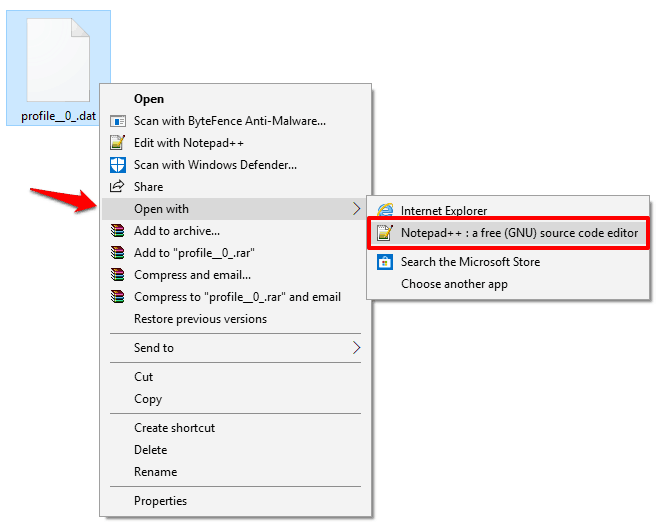
Step (3): Now, select the Notepad ++ from the list and then click on the OK button.
Note: You can also use your regular Notepad which is bundled with Windows but it may not always work.
Step (4): If the DAT file contains plain text (highly unlikely) then you will be able to read the contents very easily.
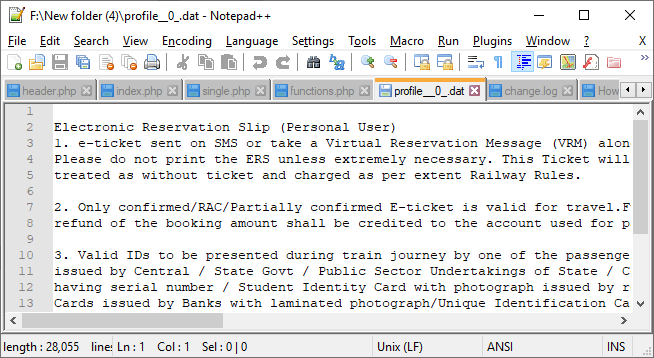
Step (5): And if the DAT file you just opened is full of NUL references or obscure symbols then it means it’s encrypted or contains a pictures/video/audio file.
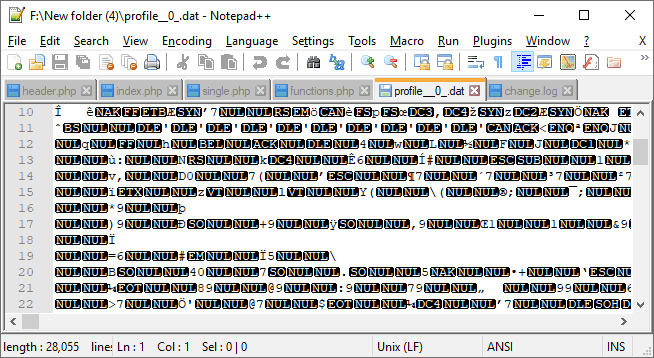
Thus, you can see how simple is to open DAT files in Windows 10 using the text editor.
Method 2: Open .DAT Files with Audio or Video Player
Before opening a DAT file, always check the file size first. It is because if the DAT file size is big (like 10-15 MBs or hundreds of MBs) then it is likely to be an audio file or a video file. You can easily look at the size of the .dat file by right-clicking on it and then selecting Properties.
So, after checking the size of the file, if you guess that your file may be audio or video then your best bet would be to open them with a Video player or Audio player.
- To open the DAT file which contains video content, right-click on it and then open with VLC Media Player or Windows Media Player.
- To open the DAT file which contains music or audio content, right-click on it and then open with Groove Music, VLC Media Player, or Windows Media Player.
Method 3: Open Winmail.dat Files Online
In case, if you have received the DAT file through email then you need to be very careful because emails are the easiest way to deliver viruses and spyware via the attachments. So, you must be very cautious before opening any .dat files received as an attachment with an email.
We would recommend that you shouldn’t open any such files if the email you received has not come from a very trusted contact and if the email has not been properly scanned by the antivirus software or internet security software.
Many people have noticed that email servers (specifically, Microsoft Outlook) sometimes convert an email into the DAT format automatically. In such cases, using the popular online tool Winmaildat.com is the fastest way to open DAT file in Windows 10 system. Here’s how to open DAT file online quickly:
- At first, download the .DAT file attachment from your email.
- Next, go to the Winmaildat.com and then click on the Choose file button.
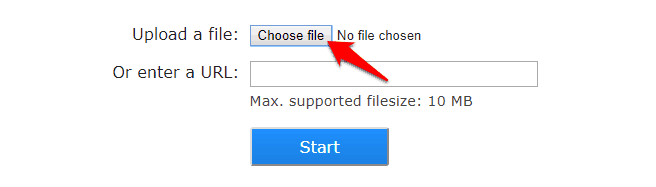
- Now select the DAT file and then click on the Open button.
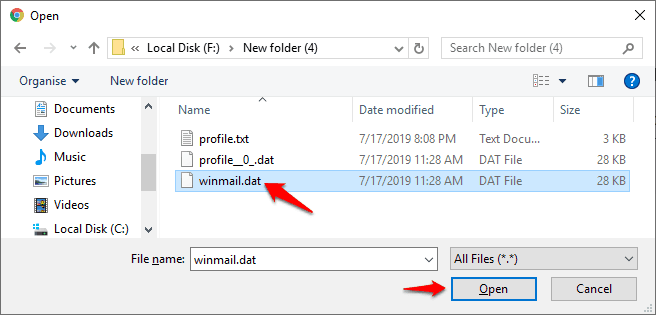
- Once the .dat file is uploaded, click on the Start button.
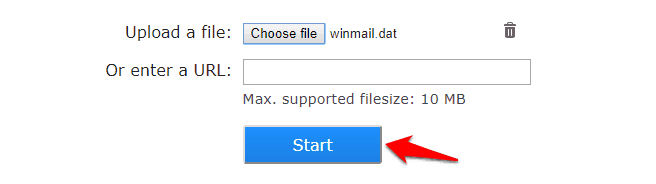
Now the website will analyze the file and will show you everything the DAT file contains. You can click on the files in order to download them on your computer and then you can open it to see all its contents.
How to Convert .Dat Files to Other Formats
If you are certain what a .DAT file contains and you wish to open that DAT file on Windows computer then you can convert DAT files to other formats easily. Here’s how to do so:
Important note: Before following the steps, please make a backup copy of your original file as converting the file format may end up corrupting the file.
Step (1): At first, right-click on the .DAT file and then select the Properties option.
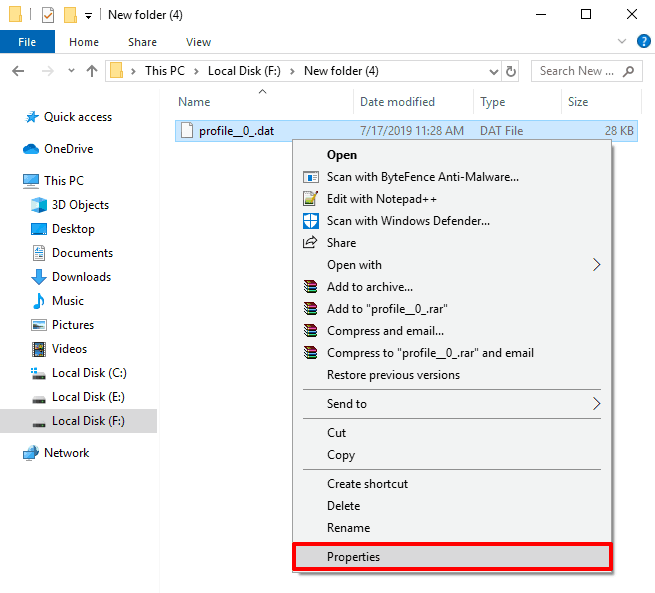
Step (2): In the name section, change the file extension from .dat to your preferred one:
- .mpg or .mp4 for video file
- .mp3 or .wmv for audio file
- .jpeg or .png for images
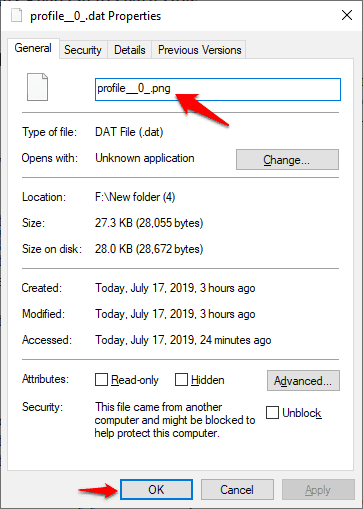
Step (3): After changing the file extension, click on the OK button and if everything goes well. the .dat file will be immediately converted into the media format you wanted.
Now you can use the converted file according to your wish. Thus, you can see how simple is to convert .dat file and open DAT files in Windows 10 operating systems.
Conclusion
The .DAT files are used by a variety of programs and it is usually very hard to determine what application will open the specific .DAT file. However, equipped with the knowledge you gained from this tutorial, we believe you will be able to decrypt and open .DAT file in Windows 10 according to your need.
In case, if you have any more questions or suggestions regarding the .DAT file extension and how to open DAT file in Windows 10 then feel free to let us know in the comments below.
You may also be interested in checking out:
- How to Force Delete Files or Folders in Windows 10
- How to Open Any Type of File in Windows with Open Freely
- What is Vulkan RunTime Libraries in Windows 10 and Do I Need It?
- How to Fix Headphones Not Working on Windows 10 Laptops
- Top 3 Methods to Make Windows 10 Start Menu Open Faster