Learn how to fix “Your device is at risk because it’s out of date and missing important security and quality updates” Windows update error in Windows 10 PC.
Your device is at risk because it’s out of date and missing important security and quality updates. If you have started seeing this message in your Windows Update Settings even after you always keep your PC up to date then this tutorial might help you.
We all know that Microsoft keeps pushing Windows Updates in order to fix the bugs, provide the latest features and improvements. As per Microsoft’s recommendation, they always suggest users keep their Windows machines up to date with new available updates so that all the vulnerabilities are fixed.
The choice is yours, of the user, if they want to install new updates or not but it is always recommended to install Cumulative Updates as they contain important bugs and fixes.
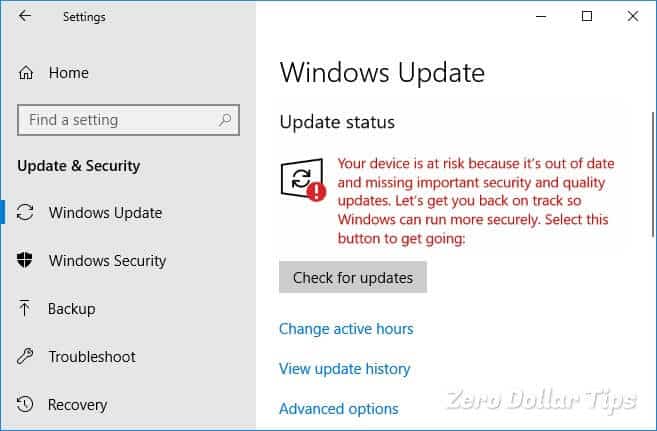
Windows has recently released various new updates for Windows 10 operating system and after installing few of these new updates, many users have reported that they are seeing a warning message in Windows Update Settings something like this:
Your device is at risk because it’s out of date and missing important security and quality updates. Let’s get you back on track so Windows can run more securely. Select this button to get going: Check for Updates
This warning message is seen when you go to Settings > Update and Security and open Windows Updates section. Even if you will click on the Check for updates button, Windows will look for any new updates available but won’t find any and will continue showing the message mentioned above.
To get rid of the Windows update error “Your device is at risk” on Windows 10 and continue receiving updates on your computer, you need to apply a few different methods.
How to Fix Your Device is at Risk Windows 10 Update Error
Since there isn’t any specific way to fix this Windows update warning message, so in this guide, we are going to share few most effective solutions which will help you in resolving “Your device is at risk because it’s out of date and missing important security and quality updates.” error in Windows 10 operating system.
Try out all these methods one by one and see which one helps you in getting rid of your device is at risk problem. Here’s how to fix Windows update error your device is at risk on Windows 10 computer:
Run the Windows Update Troubleshooter
Running the Windows Update Troubleshooter should be the first thing which you need to do in such case. The Windows Update Troubleshooter is specially designed to fix problems with Windows Updates, such as taking a long time to scan, or different error codes while installing updates.
Here’s how to run Windows Update Troubleshooter in Windows 10 operating system:
First of all, go to Windows 10 Settings > Update & Security > Troubleshoot.
On the Troubleshoot window, select Windows Update and then click on Run the troubleshooter button.
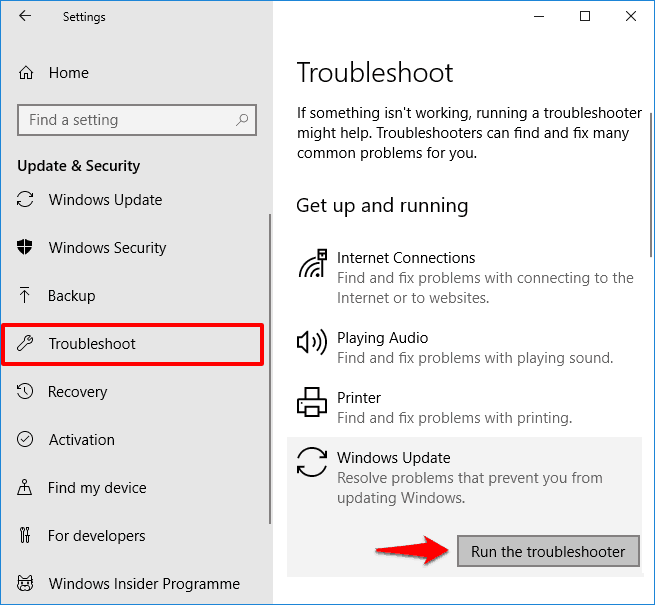
Now the troubleshooter will start detecting problems, it will take a few minutes.
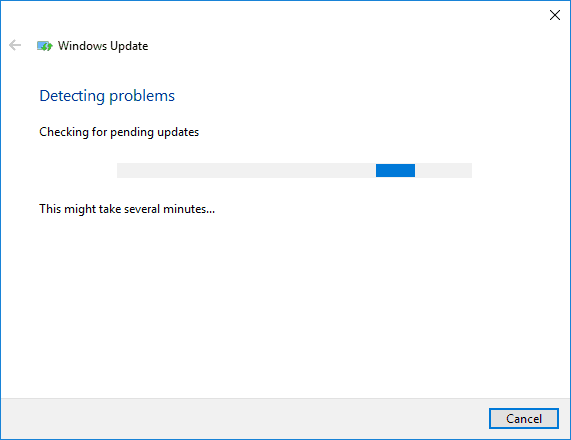
Follow the on-screen instructions and if any issues are detected by the tool, it will fix them automatically.
Once the Windows Update Troubleshooter has finished its work, restart your computer and see if the Windows update error your device is at risk gets resolved.
Check Date and Time Settings
Check date and time settings of your Windows 10 computer. Your language, region, time and date should be correct as if any of these parameters is not correct you might face this kind of issue.
Go to Windows 10 Settings > Time & Language and then make sure that the date, time and time zone on your computer are correct.
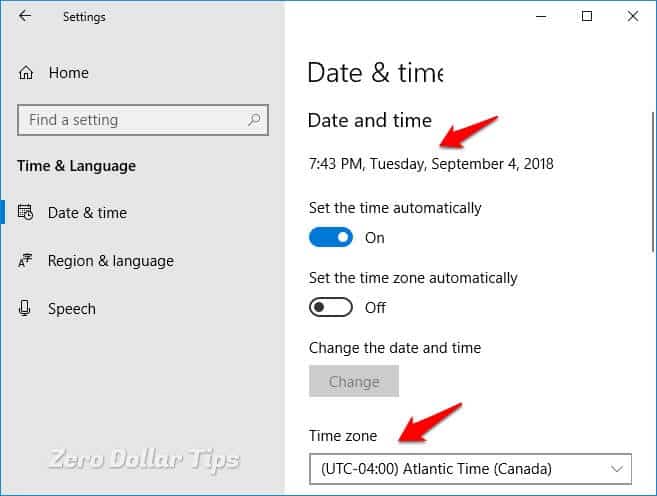
Once you have set the correct date and time on Windows 10, try checking for updates manually.
Turn Off Metered Connection in Windows 10
As most of us know that Windows 10 has a unique data limit feature called Metered connection, and Windows updates usually don’t work if you are using Metered connection on your computer.
So if your computer is on Metered connection or you have accidentally enabled the metered connection then you need to disable it and then try installing the updates. Here’s how to turn Off Metered connection in Windows 10 PC:
First of all, go to Start > Settings > Network & Internet > WiFi > Manage known networks.
Next, select the WiFi network you are using and then click on the Properties button.
Now, scroll down and then turn Off Set as metered connection option.
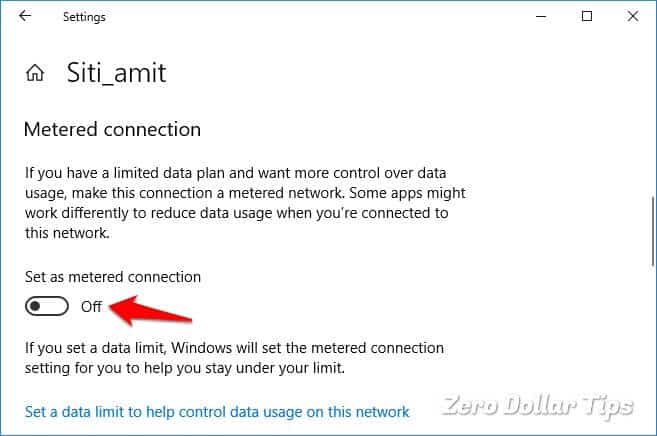
Once the Metered connection is disabled, now you can try installing the updates. It should help you in fixing your device is at risk error.
Enable Automatic Updates in Windows 10
Few users who have disabled automatic updates in Windows 10 also face this annoying “Your device is at risk” Windows update warning message. So, for any reasons, if you have restricted Windows 10 update from installing updates automatically then you need to make the changes.
Case I
If the Windows 10 auto updates have been disabled using the Windows Services then here’s how to enable it:
First of all, type services.msc in the Start search box and then double click on the Windows Update service.
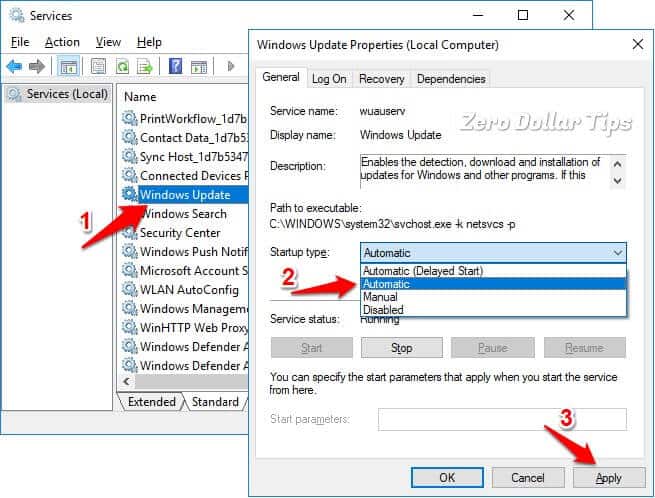
Now in the Startup type section, select Automatic and then click on the Apply and OK button to save the settings.
Case II
If the Windows 10 automatic update has been disabled using Local Group Policy Editor then here’s how to enable Automatic Updates in Windows 10 using the Group Policies:
At first, open Group Policy Editor (gpedit.msc) and then navigate to the following folder:
Computer Configuration\Administrative Templates\Windows Components\Windows Update
And from the Setting list, double-click on the Configure Automatic Updates policy to open it.
Now on the left side of the Configure Automatic Updates window, select the Disabled option and then click on Apply and OK button to save the changes.
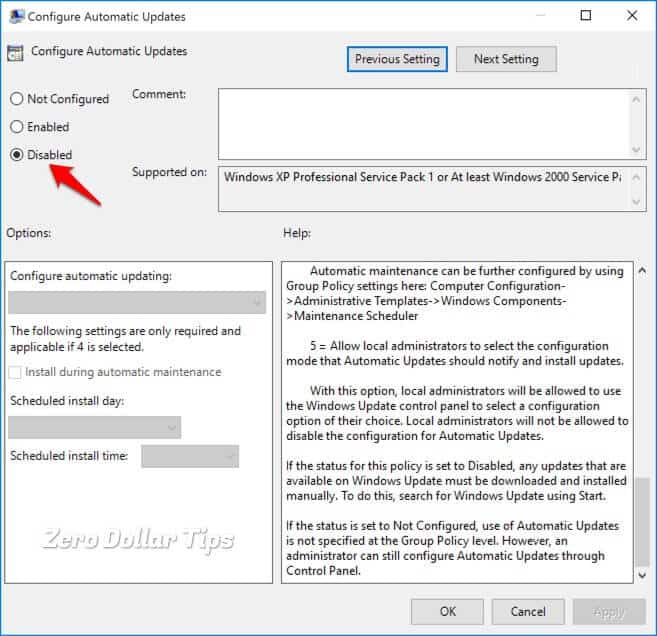
You can follow this Windows 10 automatic update guide if you want to find out how to turn on Automatic Updates in Windows 10 using Windows Registry editor.
Install Windows Updates using Windows PowerShell
As we all know “Your device is at risk because it’s out of date and missing important security and quality updates” Windows update error restricts users from downloading the updates. So if you aren’t able to install Windows 10 updates just by clicking the Check for updates button then you can use the Windows Powershell to download and install all your updates.
Important note: If you are a newbie computer user then don’t try this method because using Windows PowerShell to install updates is a little bit complex process.
Reset Windows Update Components
Resetting Windows Update Components in Windows 10 would be also a good idea if you are facing Windows 10 update problems quite frequently. With the Windows Update Components reset, all the features and functions which are associated with Windows updates will be back to default.
After the reset, you can try installing the updates for your PC. Windows Update Components resetting has resolved the issue for many users. We hope it helps you too.
Conclusion
The above-explained solutions should have helped you in resolving one of the annoying Windows 10 update problems known as Your device is at risk.
In case none of these fixes worked for you the only option you have left is either reinstalling Windows 10 on your machine or do a repair of your Windows 10 computer.
Without being able to install new updates on your Windows 10 computer, you are going to miss a lot of things. To get your Windows Updates back in track, you can follow the above-mentioned fixes and resolve your device is at risk because it’s out of date and missing important security and quality updates.
We hope that now you are able to check for updates and install Windows 10 updates without any interruptions. Do let us know using the comments section below – Which method helped you in resolving your device is at risk Windows update error in Windows 10 operating system.
You may also be interested in checking out:
- How to Check for Windows Updates in Windows 10
- How to Fix Windows 10 Update Stuck at Checking for Updates
- How to Clear Windows Update Cache in Windows 10 / 8 / 7
- Potential Windows Update Database error detected Windows 10 Fix
- How to Disable Automatic Restart in Windows 10 after Updates Installation
- How to Fix Windows Updates Stuck at 0% in Windows 10 / 8 / 7
- How to Fix “Steam needs to be online to update” Error in Windows 10
- Some settings are managed by your organization Windows 10 Fix
- How to Fix Your Windows license will expire soon Windows 10 Error
- How to Get Help in Windows 10 for Free [Microsoft Support]
Thanks for the tips. In the end, you mention “Without being able to install new updates on your Windows 10 computer, you are going to miss a lot of things”.
May I just ask which are the things I’m going to be missing out on? Thanks again.