Are you frustrated because your WiFi keeps disconnecting in Windows 10 PC? Here’s how to fix Windows 10 WiFi keeps disconnecting and reconnecting problem.
Are you feeling highly irritated because your WiFi keeps disconnecting and reconnecting in Windows 10 PC?
Well, WiFi and the internet, in general, has become one of life’s basic necessities. It’s disturbing enough to not have a WiFi connection but sometimes, and it is more unbearable if you have a WiFi but are unable to use it to its full potential.
We regularly receive dozens of requests from Windows computer users regarding their WiFi connection, and most of them ask the same question:
- Why does my WiFi keep disconnecting and reconnecting randomly?
- Why does my WiFi keep disconnecting on my laptop?
- How to fix WiFi keeps disconnecting and reconnecting on Windows 10 PC?
- My internet keeps disconnecting every few minutes, what should I do?

If you are also one of those users and your laptop keeps disconnecting from WiFi Windows 10 frequently then we can understand your extreme level of frustration. And that’s why through this guide, you are going to help you in learning how to fix WiFi keeps disconnecting and reconnecting in Windows 10 system. So, without further ado, let’s begin.
Fix WiFi Keeps Disconnecting and Reconnecting in Windows 10
If your Windows 10 laptop constantly disconnects from WiFi, you will feel like hell because all your work will get disrupted. Neither you will be able to browse any sites or download anything properly, nor you will be able to do any video conferences or attend any Skype calls. In short, if your internet keeps disconnecting every few minutes then your whole day will go in vain and you won’t be able to complete any of your internet related work effectively.
Since there might be several reasons (weak WiFi signal, overloaded WiFi network, wireless interference, old hardware, etc.) why does your WiFi keep disconnecting and reconnecting in Windows 10 PC, so here in this guide, we have explained almost all the possible solutions to fix Windows 10 WiFi keeps disconnecting issue.
Follow all these methods one by one and see which method works best for you in getting rid of the WiFi keeps disconnecting and reconnecting in Windows 10 system. Here we go:
Method 1: Forget WiFi Network and Reconnect it Again
As strange as it may sound, this actually does work. Often times, a bug a may occur which freezes the network path and packets of data are unable to move freely. In such cases, deleting a wireless network profile is the best decision. Here’s how to forget WiFi network on Windows 10 and reconnect it again:
Step (1): First of all, right-click on the Network icon located at the lower right corner of your screen and then select Open Network & Internet settings option.
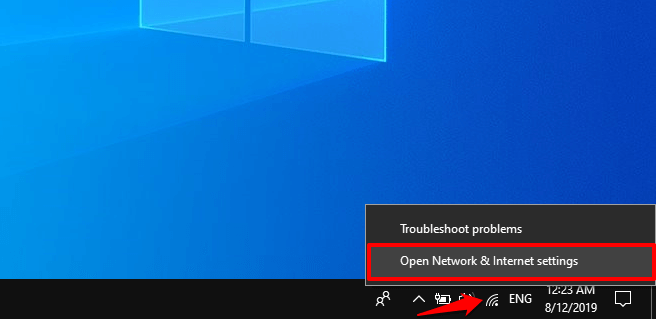
Step (2): On the Network & Internet settings window, go to the WiFi section and then click on the Manage known networks link.
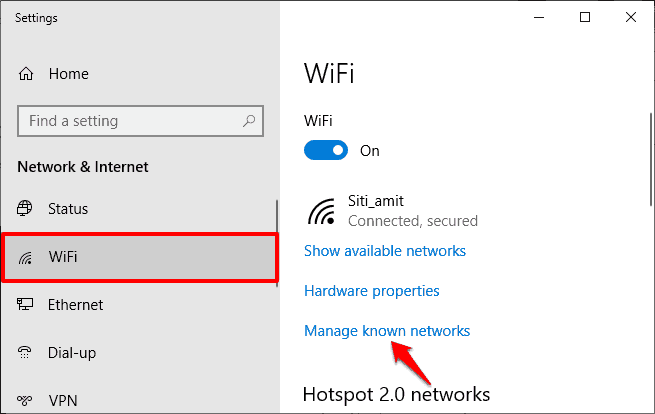
Step (3): Next, click on the network profile you want to delete and then click on the Forget button.
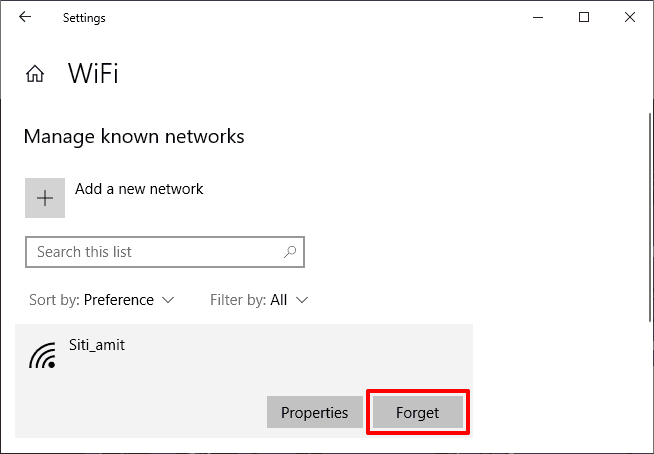
Once the wireless network profile is deleted then restart your computer. After the reboot, connect to your WiFi network again by entering your WiFi password (also known as Network security key).
Method 2: Restart All Your Devices
The age-old adage “Did you try turning it off and on again?” still holds true. Before you go around furiously changing internet settings to solve the issue of WiFi keeps disconnecting and reconnecting on Windows 10 computer, try to power cycle all the devices. Yes, you read correctly. Restart all the devices which are connected and in use.

Electrical devices tend to glitch out often, especially if they are cheap. So first of all, switch off your router or modem and let it be like that for 10 to 15 minutes before restarting it. In the meantime, reboot all the electronic devices like the PC, Laptop, phones, etc. which you may have connected with your WiFi network.
Method 3: Update the Wireless Network Adapter Driver
Corrupt and outdated drivers are one of the major problems and they make your WiFi keeps disconnecting frequently. So, simply follow the below-mentioned steps and update your Wireless Network Adapter Driver on Windows 10 PC:
Step (1): At first, connect your PC to your router using an ethernet cable.
Step (2): Next, right-click on the Start button and then select the Device Manager option from the power user menu.
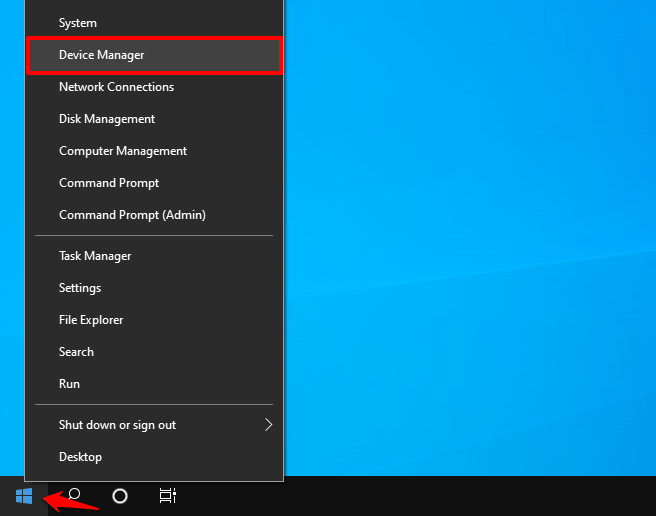
Step (3): On the Device Manager, expand the Network adapters and then right-click on your Wireless Network adapter and then select Update driver option.
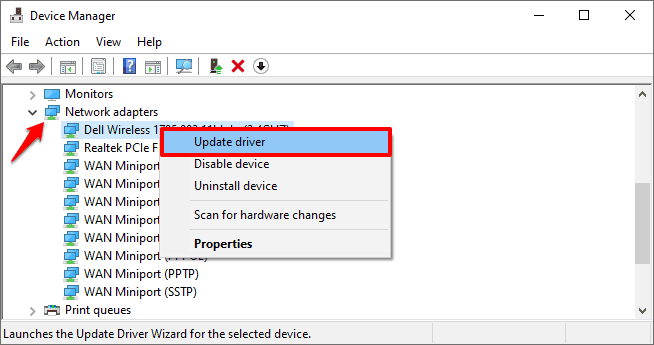
If there are any updates available, let them finish. If your WiFi keeps disconnecting and reconnecting even after updating the Wireless Network Adapter Driver, move on to next method.
Method 4: Change WiFi Network Mode
As it so happens, sometimes your WiFi may not play well with your Windows 10 system. If your laptop keeps disconnecting from WiFi then try changing the network mode of your WiFi router operates on. Here’s how:
Step (1): First of all, type the router’s IP address 192.168.0.1 or 192.168.1.1 in your web browser and then log in using the Username and Password.
Step (2): Now under the Router Settings, click on the Wireless > Edit option.
Step (3): Next, click on the Network mode drop-down menu and then select Wireless-AC Only or anything between 802.11n to 802.11g.
After changing the Network mode, click on the Ok or Apply button to save the changes. Now, check and see if this solves laptop keeps disconnecting from WiFi Windows 10 problem of yours.
Method 5: Disable Power Management for the Network Adapter
Windows and the eternal wisdom of its developer have built-in power-saving features in their system which puts the networking gear to sleep which can be the culprit of WiFi keeps disconnecting and reconnecting conundrum.
Here’s how to disable power-saving feature for the wireless network adapter on your Windows 10 PC:
Step (1): At first, right-click on the Start button and then select the Device Manager option from the power user menu.
Step (2): On the Device Manager, expand the Network adapters and then double-click on your active Wireless Network adapter.
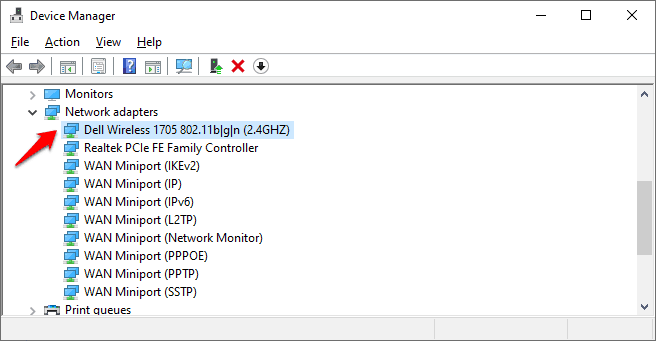
Step (3): On the properties dialog box, go to the Power Management tab and then uncheck the “Allow the computer to turn off this device to save power” box.
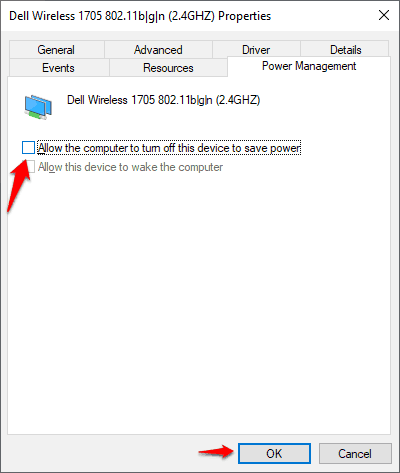
Step (4): Finally, click on the OK button to save the changes.
Now check if the internet keeps disconnecting every few minutes issue is solved.
Method 6: Change Scan Valid Interval Value
If your WiFi keeps dropping all the time then changing the value of Scan Valid Interval might help. By default, most of the wireless adapter cards’ scan valid interval value is set to 60. Increasing the Interval value will help you in getting rid of the issue Windows 10 laptop keeps disconnecting from WiFi network.
Here’s how to change scan valid interval value for your wireless adapter card in Windows 10 PC:
Step (1): At first, right-click on the Start button and then select the Device Manager option from the power user menu.
Step (2): On the Device Manager, expand the Network adapters and then double-click on your active Wireless Network adapter.
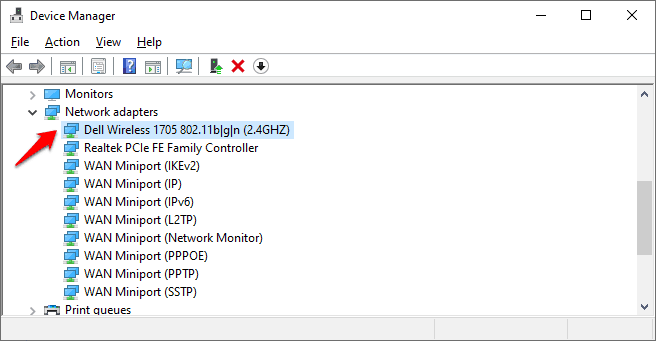
Step (3): On the properties dialog box, go to the Advanced tab and then select Scan Valid Interval from the property box and then change its value from 60 to 120.
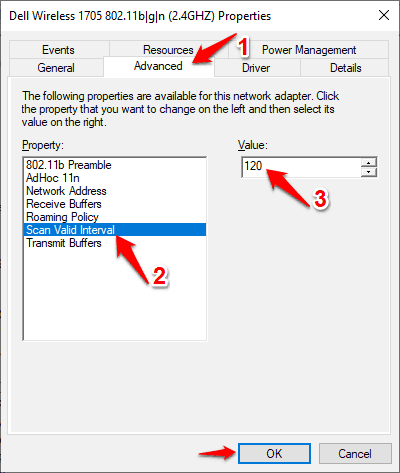
Step (4): Finally, click on the OK button to save the changes.
Now check if your laptop keeps disconnecting from WiFi even after changing the Scan Valid Interval value. If yes, move ahead.
Method 7: Change Network from Public to Private
Even after updating the wireless network adapter, changing WiFi network mode, and changing scan valid interval value, the problem still persists then you should try changing the network type.
Although, this is a weird workaround that sometimes works for some people and no one really knows why. Here’s how to change network from Public to Private in Windows 10 PC:
Step (1): First of all, click on the Network icon located at the lower right corner of your screen and then click on the Properties link available under your WiFi connection.
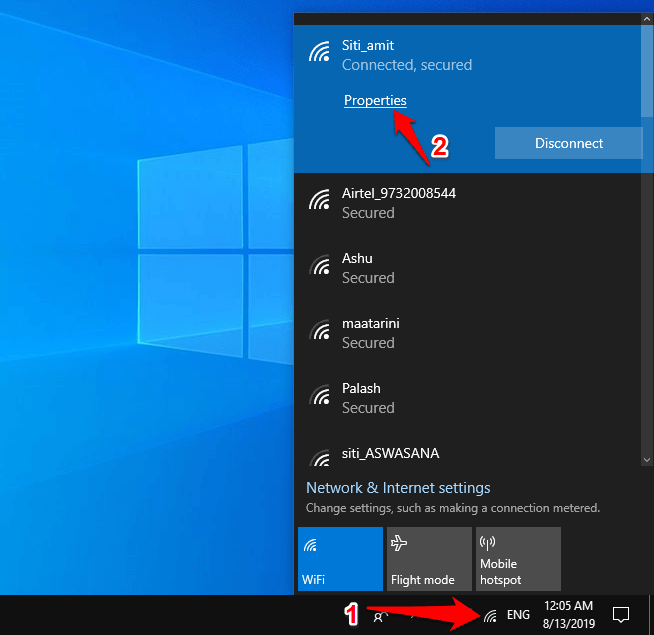
Step (2): Finally, select the Private option located under the Network profile section. That’s it!
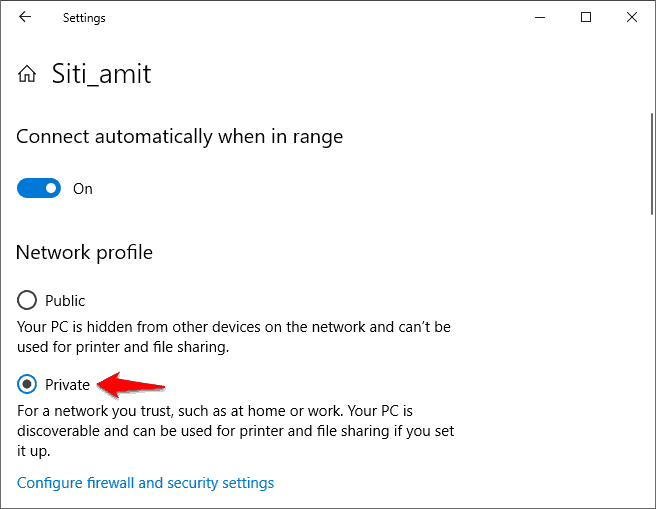
After changing the network profile from Public to Private, check and see if your WiFi connection is working properly.
In case, if you want to learn in details – What is the difference between Private network and Public network? What are the best ways to change network from Public to Private in Windows 10 computer? then follow this Windows 10 change network type solution guide.
Method 8: Change Your Wireless Network Card
This has happened to me personally, the Lan card on my laptop crapped out and due to that I was only getting 2MB to 3 MB of speed on my home WiFi which is 100 MBps and it used to frequently disconnect and reconnect.
I replaced my old WiFi Network card with a new external WiFi Adapter and that solved the issue of my internet keeps disconnecting every few minutes.

Many cheap priced Wireless USB Adapters for Windows 10 are available on Amazon and we recommend going with a name brand product as they are better and generally more reliable.
Method 9: Check for Overcrowding WiFi Network
If you are in a public environment then it is possible that the access point you are trying to connect to is already serving more people than it can handle.
So, if you are on a public WiFi network and your WiFi keeps disconnecting and reconnecting then it’s not your device’s fault. If you are on your home network then try one of the methods I have mentioned above.
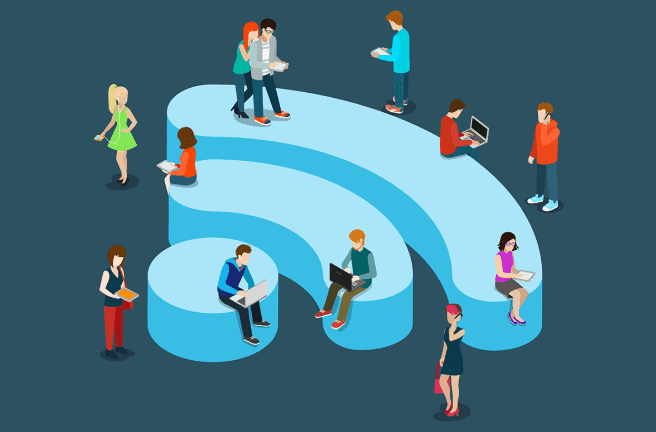
Bonus Tips: If you want to know how to limit bandwidth on router per user then follow this guide and learn how to limit WiFi speed for others on D-Link and TP-Link, Tenda, Digisol, and iBall router.
Method 10: Find a Better Location for Your Router or Access Point
Concrete walls and brick walls like most of us have in our homes tend to blog the free flow of radio frequencies and if your wireless router or access point is far away from where you are then that could be the reason why your laptop keeps disconnecting from WiFi Windows 10.
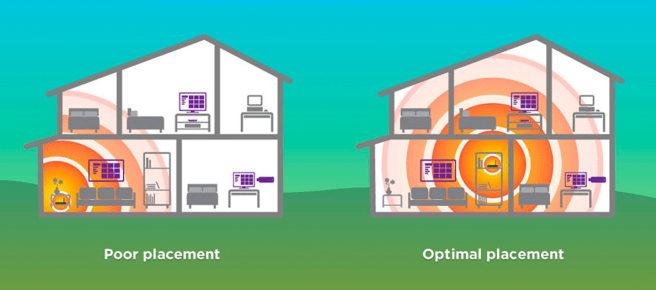
So, try to find a better and more central location for your router and always remember the frequency is dispersed in circles and not in a straight line.
Conclusion
So this was our guide on how to fix WiFi keeps disconnecting and reconnecting in Windows 10 computers. We hope the above-explained methods helped you in getting rid of the Windows 10 WiFi connection problem and answered all the questions regarding laptop keeps disconnecting from WiFi network.
If you have any more questions or suggestions about Windows 10 WiFi keeps disconnecting and reconnecting then do let us know below in the comments and also while you’re down there don’t forget to tell us which method helped you in solving the issue.
You may also be interested in checking out:
- Top 6 Best free WiFi Hotspot Software for Windows 10 / 8 / 7
- Top 8 Best Bandwidth Control Software for Windows 10
- How to Block Programs from Accessing the Internet in Windows 10
- How to Fix Windows 10 Restarts after Shutdown
- What DNS am I Using on Windows 10, Mac, Android, and iOS?
- How to Block Inappropriate Websites on Windows 10
- How to Fix Google Chrome Scrolling Not Working in Windows 10
- How to Disable Internet Connection Sharing in Windows 10
- Why the Internet isn’t as Safe as You Think?
- Top 15 Safe Internet Browsing Tips for Everyone
- How to Share Android Phone’s Internet Connection with Other Phones